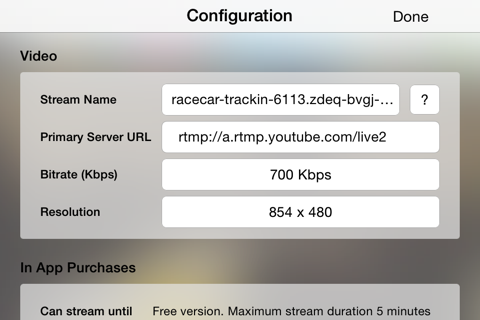Stream videos to YouTube from your iPhone!
Anyone with a YouTube channel can create a live video event to share with the world. The hard part (until now!) was getting the actual video streaming up and running. This is where YouLive comes into play.
Simply copy the stream configuration you specified in YouTube (stream name, bitrate, resolution) in the app and as soon as you tap "Connect", the app will start sending the video captured by your camera to the live event you created on YouTube.
You can find step by step instructions on how to configure a live event on YouTube on our website: http://www.youlive.be
But there is more!
Overlay images:
In the configuration you can specify as much as 4 static overlays that will be shown on your video. One for each corner of the screen.
Overlay text:
You can connect the app to a Twitter account. Each time you send a tweet on that account while the app is broadcasting, the app will receive the tweet and show its contents on top of the video, for 10 seconds.
Switching cameras:
By sending a specific keyword in your Tweet, the app will switch between the front and the back camera of your device, without interrupting the stream (as long as the front camera supports the resolution you chose in the configuration). Check the help in the configuration screen for more info.
Easy configuration:
In order to avoid typing mistakes you can simply copy-paste the stream name from your YouTube page, prefix it with youlive:// and send it to your device through mail or another system. Opening that link on your device will fill out the stream name in the app configuration.
Disclaimers:
If you plan using this app over a cellular connection, please be aware of the amount of data it can consume. Check your plan with your carrier and hold a close eye on the amount of data that you actually transfer (there is a resettable counter at the bottom of the configuration screen, and there is a realtime transfer speed indicator on screen while streaming).
Streaming for a long time will also require the use of an external power supply or battery pack, since it will drain the battery quite fast.
For the best experience when using an iPhone, make sure that nobody can call you (by either using a data only SIM or enabling DND mode in Settings), and that no app has notifications that generate a popup alert. Any interruption to the app (phone call, popup or other) will immediately stop the streaming.
Please respect the YouTube rules concerning to what you are and are not allowed to stream. Using this app does not mean you can for instance broadcast concerts of your favorite bands without permission.
An example of a 2 hour live event that was streamed using an iPhone 4S over 3G/EDGE, with a maximum bitrate of 700kbps can be found here:
https://www.youtube.com/watch?v=EOzAuY_5GPY
Image quality is highly dependent on the available bandwidth of the connection you use.
This is a free app, with one limitation: streaming is limited to 5 minute sessions. If you want to stream longer you will need to purchase either 24h of streaming or unlimited streaming in the app configuration screen.